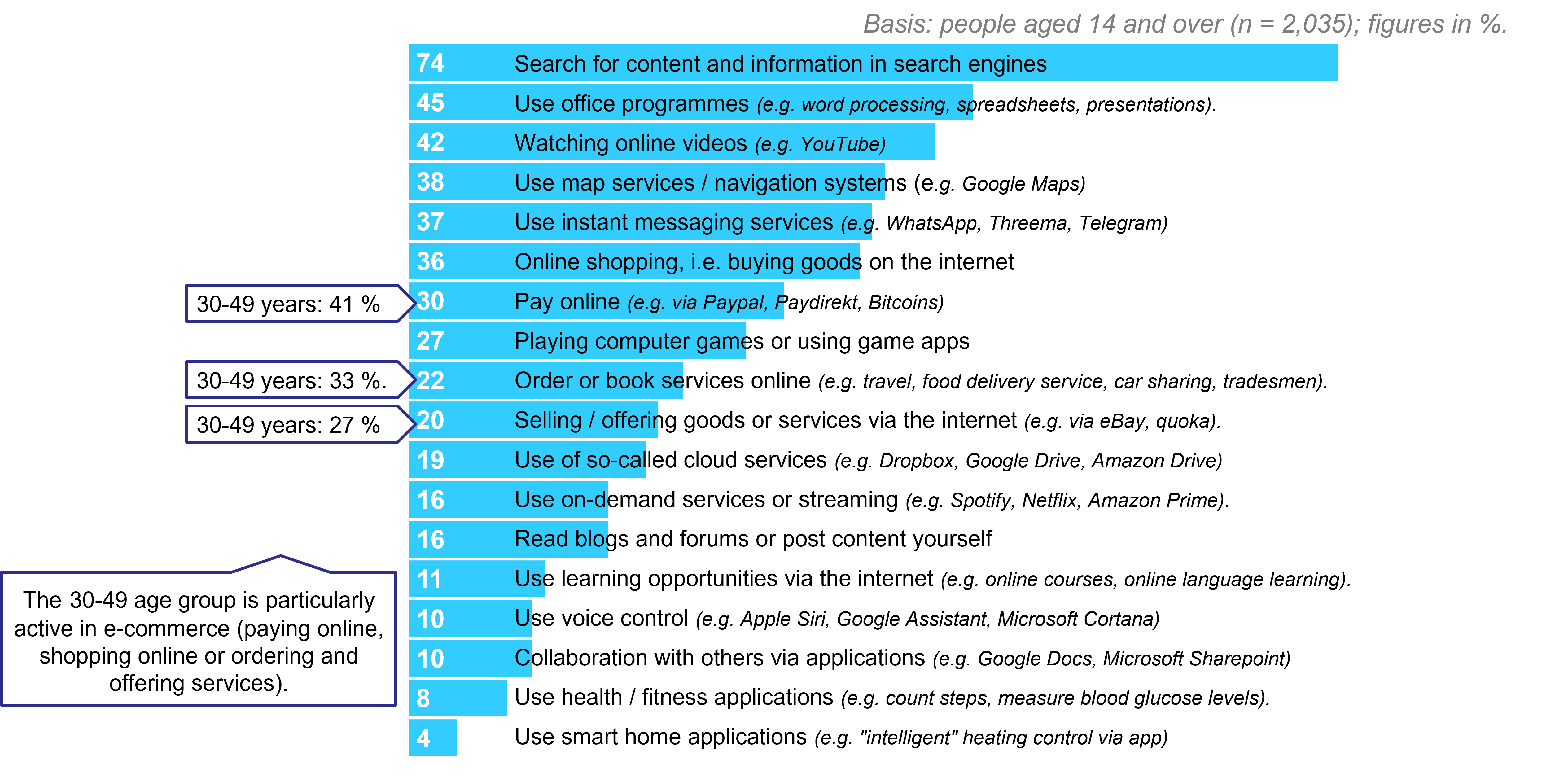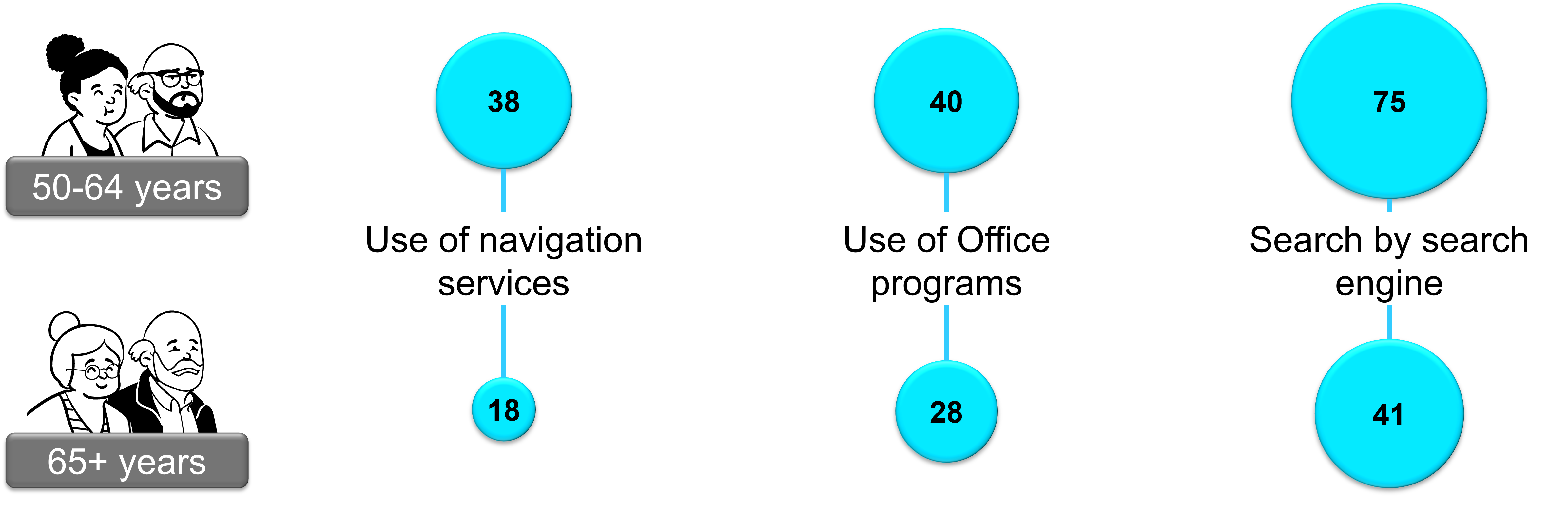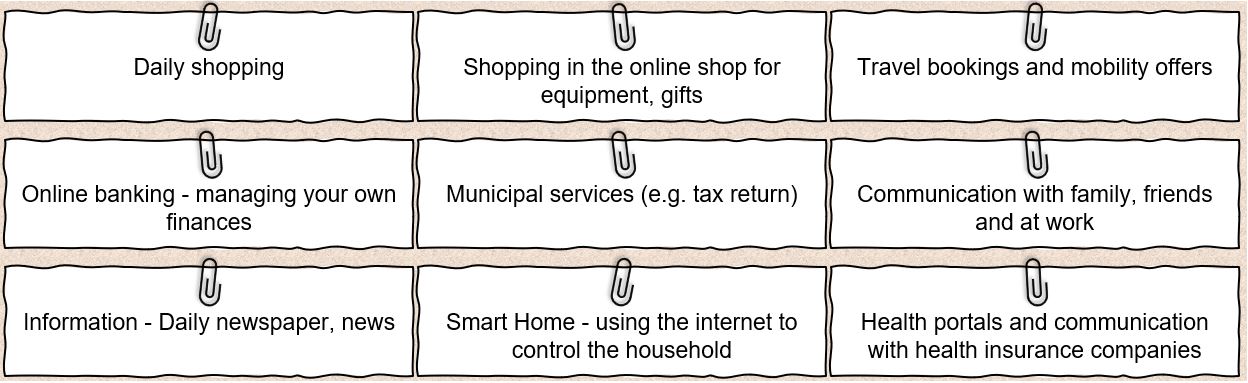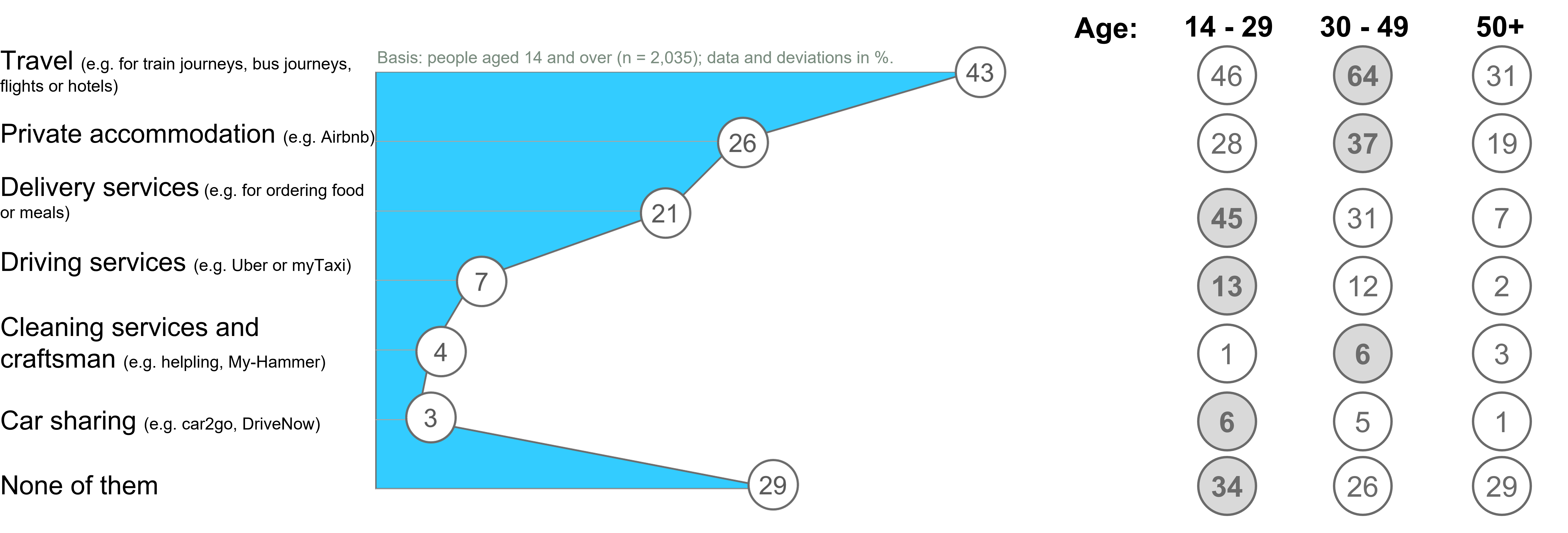Search properly - or: How do I find the information that is important for me? Search properly - or: How do I find the information that is important for me?What are the benefits of the internet? Click to read
Regularly used services and applications
Please indicate which of the activities you do on a regular basis, i.e. once or several times a week
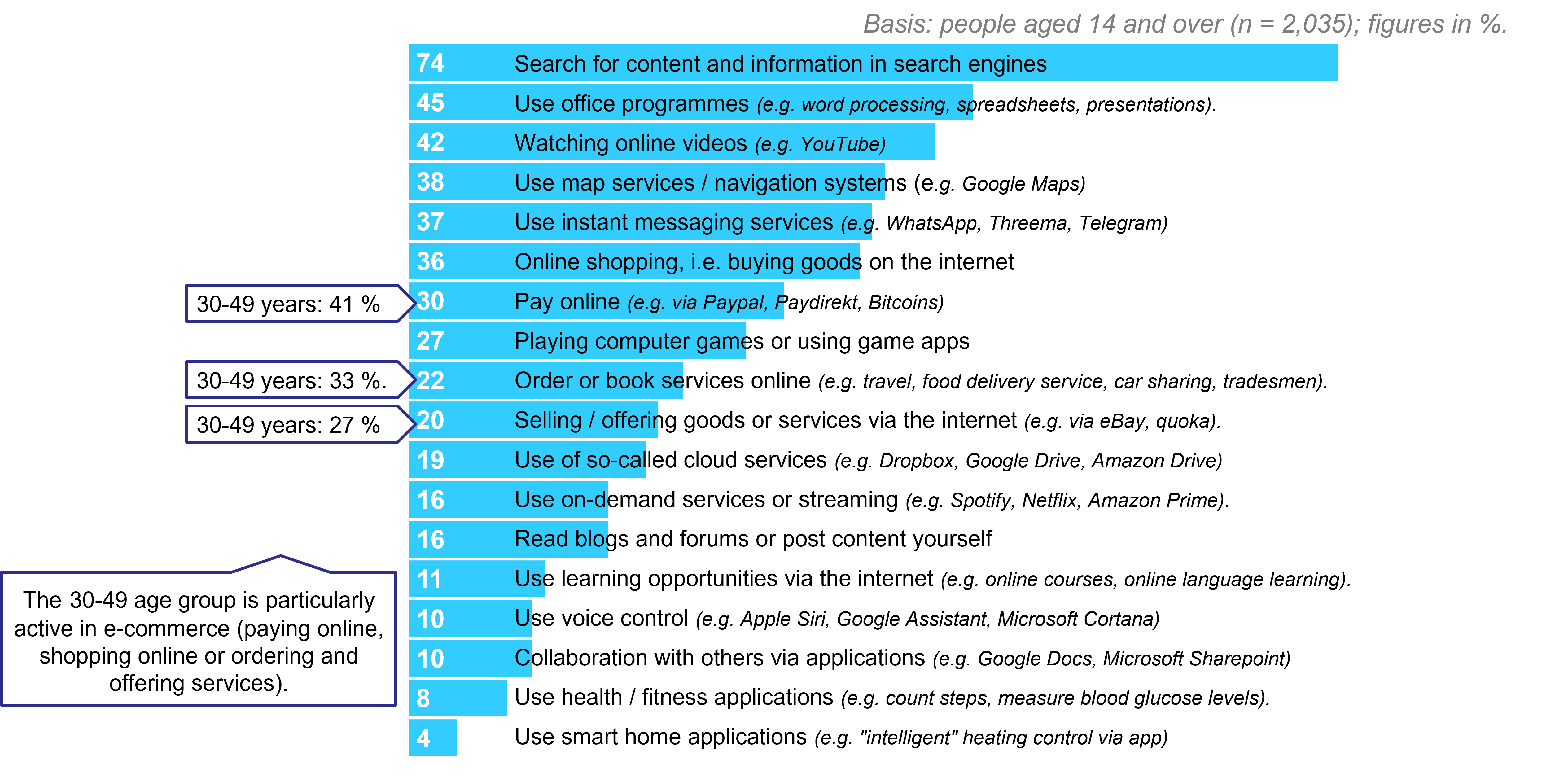
Benefits - subdivided according to age groups
TOP 3 - Applications according to age
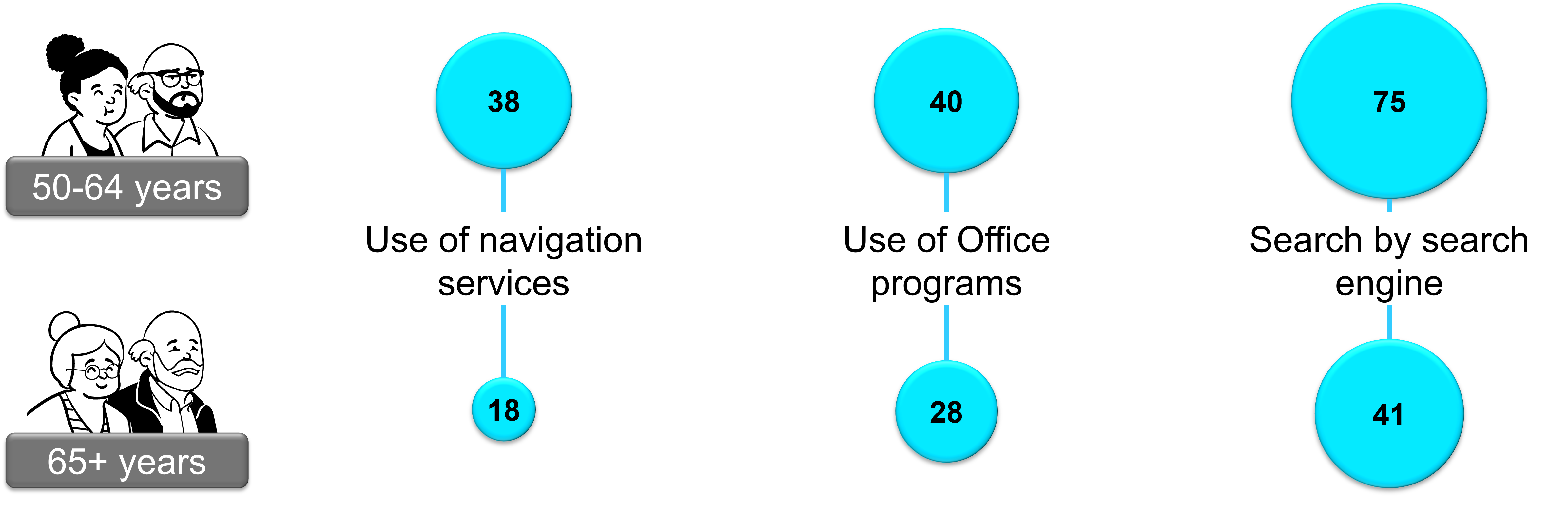
Internet use - overview of the diverse applications (especially also for seniors)
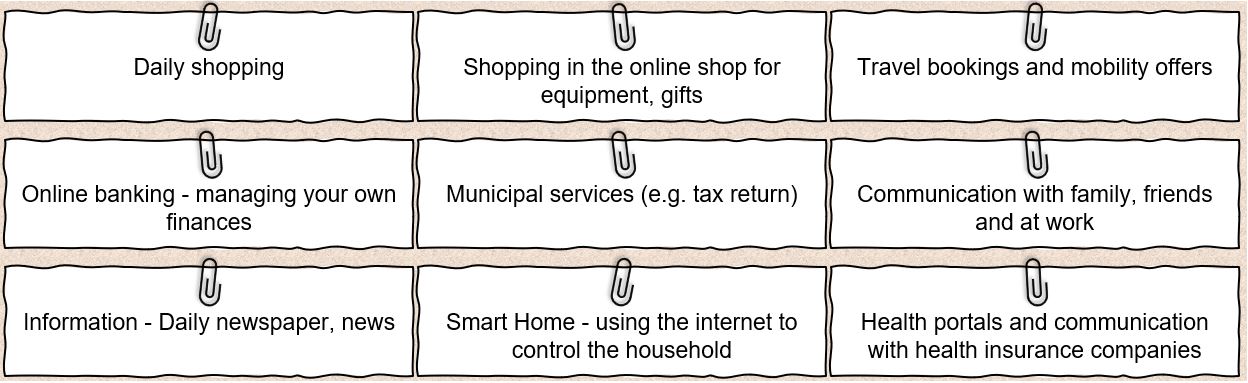
Booking services via the Internet
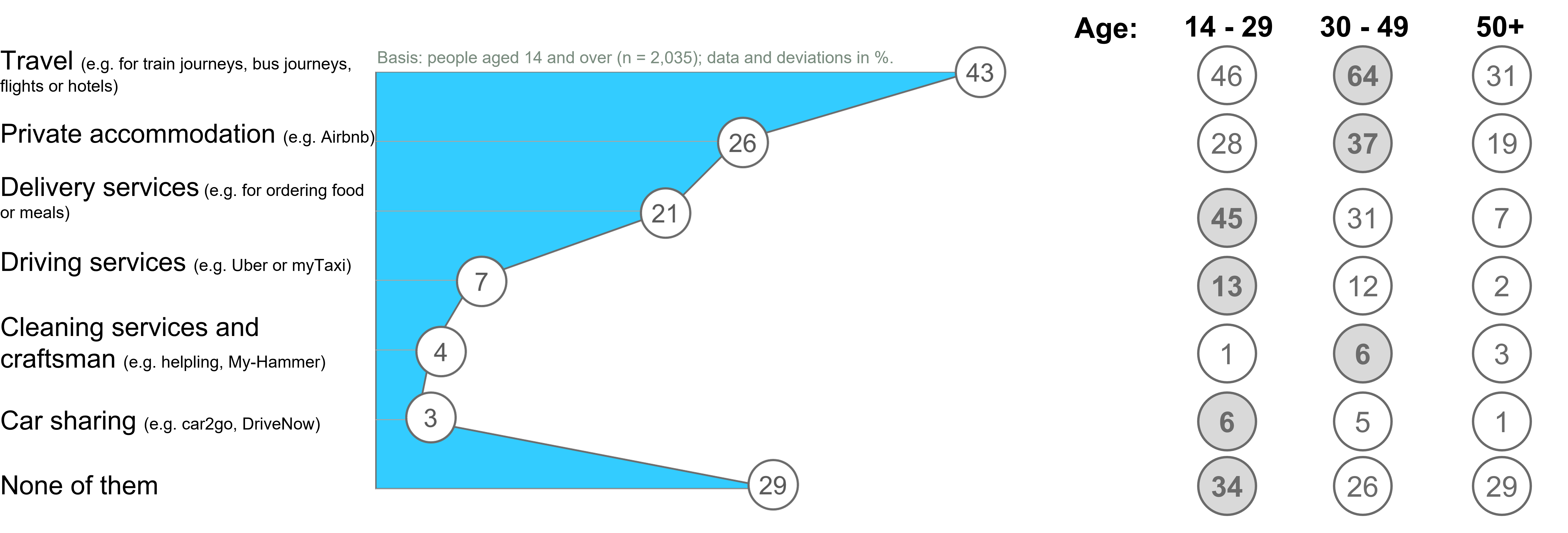
Barrier-free access as a necessity for the senior generation Click to read
Access for all - mandatory for every provider of services on the internet
- Accessibility applies not only analogue but also digital
- More and more older people with disabilities are using the net - privately or professionally. Access should be possible for all
- Conversion of online offers leads to age-appropriate design of pages and barrier-free use
Only use sites that meet exactly this requirement and offer this quality !
How can accessibility on the internet help?
People with visual impairments, physical disabilities, deafness, hearing impairments and mental disabilities can be helped by an accessible website to understand its content.
Because the barriers on the net are manifold for people with disabilities:

Assistive technologies such as screen readers, screen magnifiers or mouth controlled mouce help in some cases, but the accessible design of websites is much better.
Accessibility means

The selection and use of search engines Click to read
The "right" search engine
- On the internet we find information on a wide variety of topics
- Searching by search engine helps to search the Internet in a targeted way
- The best-known search engine is "google" (approx. 95% of all users use Google).
- "Googling" is now synonymous with using a search engine
As concrete as possible
|
To avoid irrelevant hits...
- you should think carefully about what you are looking for and also ...
- whether what you are looking for can be described better or differently
- Also, try not to name your request too generally but concretely, so instead of e.g. "pain" better "headache when waking up".
If you enter the term "pain" in Google, more than 55 million hits are obtained within half a second. This shows how important it is to formulate the question as precisely as possible.
|
 |
Designing an efficient search - 7 tips
Tip #1 The simple first
No matter what you are looking for: Start the search with a simple query like "Where is the nearest bakery?". Later, you can always add more descriptive words such as "cake". If, for example, you are looking for an institution, a shop or a product, or for a specific location and location sharing is not activated, add the location straight away. For example: Bakery Munich. |
Tip #2 Use the voice search
Typing is too cumbersome? Or you don't know how to spell a word but can pronounce it? To use voice search, simply tap the microphone icon. If you are using a device with Google Assistant installed, you can also simply say "OK Google" to start the search. |
Tip #3 Select words specifically
Select words that are likely to appear on the website you are looking for. So, for example, do not write "my head hurts", but "headache", as this is the word that would most likely appear on a medical website. |
|
Tip #4 Disregard minor details (e.g. spelling, upper and lower case)
Don't waste time trying to figure out how to spell a word correctly. The spell checker automatically ensures that the most common spelling of a word is used. Therefore, it also corrects words if you mistype them. You can also neglect upper and lower case in Google Search.
|
 |
|
Tip #5 Do not include the answer in the search query
Sometimes you may be searching for something you think you already know the answer to. However, including this answer in your query may influence the search results and limit them too much. For example, if you search for "golden retriever weigh 35 kilograms?" you may come across websites that describe exactly that as the answer. Instead, search for "weight golden retriever ". Here you will get a variety of results. From there, you can further narrow down the correct answer.
|
|
Tip #6 Search not only for text (e.g. also image search)
Sometimes it is advisable to use the many other features of Google Search - especially if you are looking for content that is visual in nature. Example: You want to design a CV for a job application. Google Image Search is perfect for this. At a glance, you'll get images of CVs and can then navigate further to the website where that image and possibly other tips for a successful application can be found. For other things, videos may be more appropriate sources.
|
|
Tip #7 Use the many functions of Google Search
For many search queries, Google does the work for you and already shows answers to your question in the search results. Here are a few examples:
- Weather: By entering any location in connection with the term weather, Google Search provides the current weather situation.
- Events/ cinema programme: Current events or the cinema programme can be displayed in no time at all. With "Events Hamburg" there is an overview of the cultural events of the next few days, while "Kinoprogramm Hamburg" provides an overview of the current film highlights.
|
Hints for research using the example: Health
The search engines provide a wealth of health information. However, it is often not easy to assess whether this information is correct, balanced and serious.
The following 10 tips for health research on the internet can help:

1. Select a suitable portal
While general health portals sometimes provide information on a very broad spectrum of diseases, there are also specialised websites for specific diseases. As a rule of thumb, the more specialised a portal, the more detailed and well-founded the information.
2. Check originator
In order to be able to assess the quality of health information, one should know who the author is. At best, the operator of a page should already be clearly identifiable on the homepage or under "Contact", but at the latest with a look at the imprint.
3. Quality seal
Some websites are checked by independent experts and can show a corresponding quality seal.
4. Consult several sources
A comparison of different sites can help to assess whether the respective information is credible or not. For example, if a therapy is recommended in a lay forum, it is worthwhile to check this suggestion against an expert website.
5. Balance of information
There is hardly a therapy without risks, hardly a drug without side effects. Therefore: If medicines or treatment methods are presented in a consistently positive light on a website, one should become suspicious. The possible consequences of not receiving treatment should also be mentioned.
6. Supporting documents for information
Professional and serious authors support their statements with evidence and sources. For example, anyone promoting the efficacy of a preparation should name or link the relevant studies.
7. Timeliness of the information
The number of drugs and therapeutic approaches is constantly increasing. Even experts sometimes find it difficult to keep up with the latest research. If a piece of information on the internet has not been updated for years, it is quite possible, depending on the topic, that it is out of date.
8. Beware of advertising
Content and advertising should be clearly separated on serious sites. If, for example, product images are placed on the website to match the respective information, one may doubt the independence of the article.
9. General impression
For anyone who is regularly on the Internet, a glance at a website is often enough to assess the seriousness of an offer. Does the website make a tidy impression overall? Or is it confusing and teeming with spelling mistakes? Are fear and panic even being stirred up? In such cases: Hands off.
10. Not a doctor substitute
Information from the internet cannot replace a trained medical doctor. If symptoms become more severe or last longer, you should definitely see a doctor. However, the information from the portals can help you find a good doctor and prepare for the visit.
 Backing up files - or: How do I store my files systematically and in a structured way? Backing up files - or: How do I store my files systematically and in a structured way?Importance of systematic file saving Click to read
Basics of data backup
What data needs to be backed up?
- In general, all files that are or could become important for you
- Saving files costs time, money and storage space
Should the backup be done manually or automatically?
- Manually only for targeted individual data
- Automatically with software or via Windows or back-up function on MAC
On the computer or in cloud storage?
- Cost issue
- Availability varies
How do I secure my data properly?


Naming and organising files
Folders and files should be named and ordered systematically so that:
- The files can be easily found and accessed, now and in the future, by the file creators or other project staff,
- Prolonged searching for files or comparing different versions of files is avoided,
- Changes are comprehensible and
- The files are not accidentally deleted or overwritten.
File Storage Location - Prerequisites
- Storage location has sufficient storage capacity
- Storage location is embedded (if possible) in a security system
- Storage location enables the user and authorised persons to access the data
- Storage location prevents access by unwanted persons
Digital folder structure on the computer Click to read
Optimisation of the folder structure
Filing systems are necessary to maintain an overview in the age of increasing information.
Currently, almost 70% of companies have no functioning filing rules.
If you are an older employee and also a manager, develop these rules with your team.
This ensures acceptance !
Steps for setting up a filing system

The 7x7 Folder System
Basic idea: With the 7 folder method, you specify that each folder may contain a maximum of 7 additional subfolders.
Why: Humans can only remember 7 units of information (+/- max 2) in short-term memory.
Advantage: Scanning by the own eye is facilitated and the working memory can absorb the information better
7-Folder System Overview

The 7+2 concept
In addition to the 7 folders (the top level) we recommend 2 additional folders:

Examples of a private folder structure according to the 7 concept

Advantages of a filing system with a uniform folder structure - in everyday working life
- Shorter search times for documents and files
- The productivity of the employees increases
- Better cooperation in the team
- Less double filing of documents
- Easier representation of colleagues
- Enormous time saving
Store files locally in the computer or in the cloud Click to read
Cloud services allow people to store files online in such a way that they can access them from anywhere in the world over the network.
Advantages and disadvantages of data storage in the cloud versus on-site storage

 Retrieval from Files - or: How do I keep the Overview of the saved files? Retrieval from Files - or: How do I keep the Overview of the saved files?Problems of a deficient filing structure Click to read
Why do files disappear on the computer?
- Files are accidentally deleted from the desktop on the computer
- Files are moved to the desktop
- There are synchronisation problems with the cloud
- Folder structure too complex to find files again
- Data loss due to power failure
- There are virus infections on the computer
Most companies have a folder structure for their digital filing. This folder structure is not always good.
From these problems you can see that your folder structure needs to be improved:
- You or your colleagues have to search for files very often or for a very long time!
- Content has to be recreated because files and thus knowledge can no longer be found!
- Sometimes files get lost or cannot be found at all!
- You have to click more than 3 times to get to your target file!
- Substitutes or new employees find it difficult to find their way around the folder structure of the digital filing system. The familiarisation period therefore takes longer!
- Too many subfolders make searching difficult or there are very many files stored in very few folders!
- There are many files with unclear names or in several versions. It is not always immediately recognisable which is the latest version of a file!
Importance of a good structure - basis for quick retrieval
These benefits apply to older employees in companies as well as to citizens of retirement age and to companies as a whole.
- Important documents such as contracts do not disappear in the mass of folders and files.
- You save time: The long or frequent search for individual files is over. You reduce the file search to a minimum of time and that means work relief.
- The file names are unique and clearly indicate which files and information represent the latest status.
- Server maintenance is simplified: as there is no multiple storage of files, you need less storage space, also for your backup copies and backups.
- New employees and holiday replacements quickly find their way around the folder structure. The familiarisation period is shortened and onboarding is faster.
- A clear filing system and folder structure can have a positive impact on job satisfaction, as you spend less time searching for files and more time on the actual work.
- The quality of work can also increase with a suitable folder structure for digital filing: Files are less likely to be filed outside the structure, with unclear names or twice.
Tools for finding files in your own folder structure Click to read
Windows - Search files I
Search files via start menu
1. Open the Start menu.
2. Now type in the file name (or part of it).
3. Windows 10 now displays search results in different categories.
4. You can refine your search above:
- You can use the icons to restrict (filter) your search to apps, documents or the web search, for example.
- If you click on the lettering: "More" at the top, you can also search specifically for settings, photos, music, e-mail, folders, people and videos.
Windows - Search files II
Search and find files in the folder faster
If you already know roughly in which parent folder the files you are looking for are located, you can also do the following:
1. Open the corresponding folder in Windows Explorer (shortcut: Windows + E).
2. Now press the key combination Ctrl + F to jump to the search field at the top right. Alternatively, click with the mouse.
3. Type in the file you are looking for. This can also be just the file extension or part of the file name.
4. You can also limit the search and use the asterisk (*) as a wildcard. This sometimes makes the search considerably faster:
- For example, the search term *.doc only shows found files with the file extension DOC.
- letter*.xls displays all XLS files that start with the word letter in the file name.
MAC - Search files
Search files with Spotlight
1. Launch Spotlight. Press the COMMAND + SPACE keys to launch Spotlight on your Mac computer.
2. Enter the file name. If you now remember the name, you can enter the file name of the actual file you are looking for. This way you can find lost files on the Mac.
3. Check the results. A list of results appears underneath. Check the list and scroll through it.
4. Check the path directory. The last thing to do is to hold down the COMMAND key to check the path of the directory of the folder or file. You can also click on the specific file and then press the button for COMMAND.
Tips for Digital Online Management Click to read
- Develop your own structure and use it consistently
- Refrain from saving documents only in the email inbox
- Save all mails incl. attachments
- Keep the documents up to date and check them regularly
- Consistently save all documents
- Remember deadlines for documents - if necessary
- Title documents so that you can find them again
- Store data locally or in the cloud - make this decision consciously
- Keep costs fixed and at a glance
- Check the download folder regularly
- Archive old files in the archive
- Back up the data regularly
Summing up Click to read
|
Well done! Now you know more about:
 Recognise the usefulness of the internet in finding the important data. Recognise the usefulness of the internet in finding the important data.
 The use of search engines for data search. The use of search engines for data search.
 The importance of a good digital folder structure as a basis for structured file storage. The importance of a good digital folder structure as a basis for structured file storage.
 Advantages and disadvantages of storing locally or in the cloud. Advantages and disadvantages of storing locally or in the cloud.
 Retrieving files on the computer with the right tools. Retrieving files on the computer with the right tools.
|
 |
|

 Search properly - or: How do I find the information that is important for me?
Search properly - or: How do I find the information that is important for me?